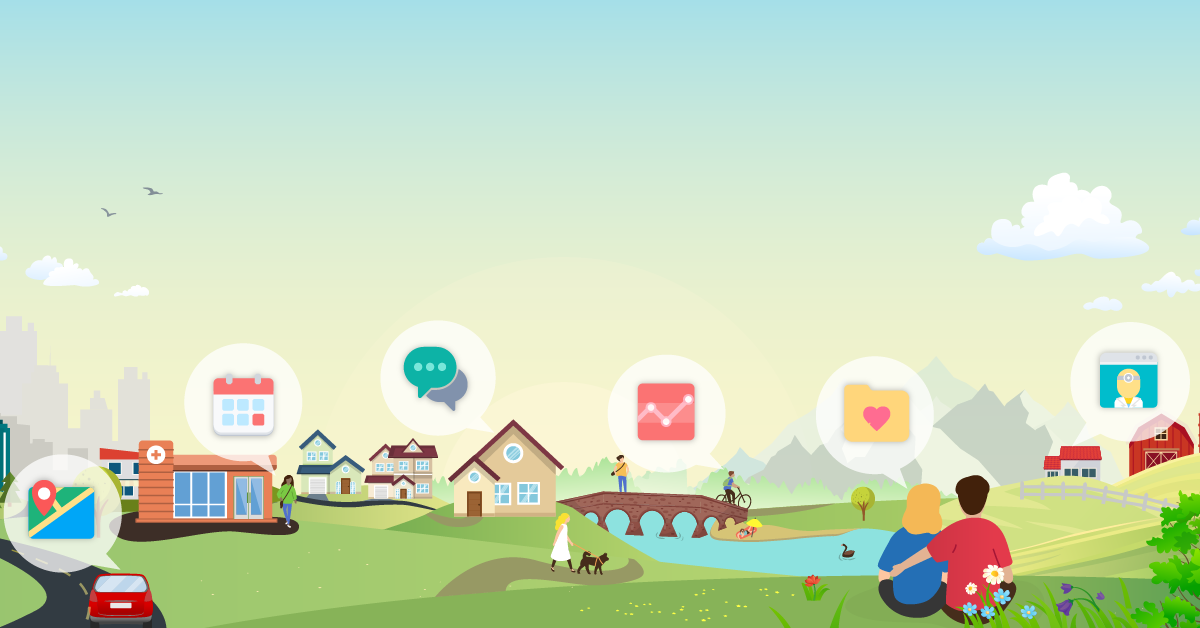Help - Enabling Browser Cookies
How to Enable Cookies in Your Web Browser
You will need to enable cookies in your Web browser to use the interactive features of One Chart | Patient. Follow the simple steps to enable cookies for the following Web browsers:
Microsoft Edge and Internet Explorer 11.0 and above:
- Click the Windows Start button, then Control Panel.
- If the Control Panel is in Category View, click the Network and Internet category. If the Control Panel is in Icon View, you may skip to the next step.
- Click Internet Options.
- Click the Privacy tab.
- Adjust the Settings slider to any setting other than Block All Cookies. Higher settings are safer for your computer.
- Click OK to exit.
Mozilla Firefox 45.0 and above (PC):
- Click the Firefox drop-down menu.
- Click the Options button, or expand the Options menu and then select Options within it.
- Click the Privacy tab.
- In the History section, select Remember history.
- If you would prefer to Use custom settings for history, make sure that Accept cookies from sites is selected.
- Click the OK button.
Mozilla Firefox 45.0 and above (Mac):
- Go to the Firefox drop-down menu.
- Click Preferences and then Privacy.
- In the History section, select Remember history.
- If you would prefer to Use custom settings for history, make sure that Accept cookies from sites is selected.
- Click the OK button.
Google Chrome 50.x and above (PC and Mac):
- Click the menu icon (Customize and control Google Chrome) in the upper right and then select Settings (PC) or Preferences (Mac).
- Click Show advanced settings....
- In the Privacy section, click the Content settings... button.
- Under Cookies, select "Blocked".
- Click the OK button.
- Close the Settings tab.
Safari 7.x and above (Mac):
- Go to the Safari drop-down menu.
- Click Preferences and then Privacy.
- In the Block Cookies section in the Content Settings window, select the From third parties and advertisers option.
- Click the OK button.
How to enable cookies for Web browsers not listed above:
- You can get help from the Help menu on your web browser.
Questions? Contact us.